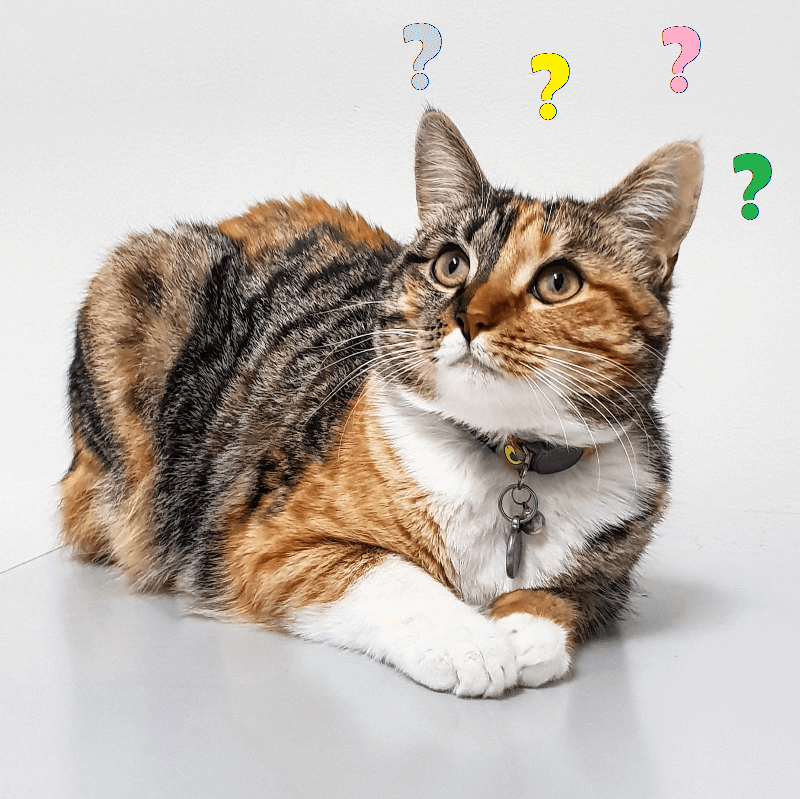Unity Basics
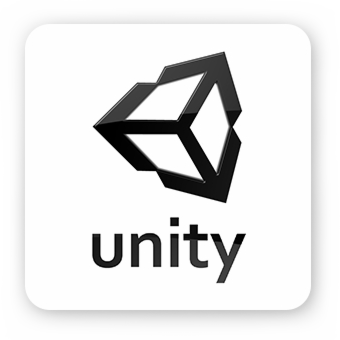
Are we recording?

Review
What is a GameObject?
- A collection of components
- Has a name, tag and layer
- Can be parented
Review
Name any 3 elements of the Unity Editor
- Scene View
- Game View
- Project Window
GameObject parenting
- Global Space - relative to the world center
- Local Space - relative to the parent
- Object Space - relative to the object
Prefabs
Make complex GameObject hierarchies reusable
- Regular Prefabs
- Prefab Mode
- Prefab Variants
- Nested Prefabs
- Referenced as GameObjects
Coding Convention
- camelCase for variables
- PascalCase for methods and classes
Open braces on a new line
Further details here
The Event Loop
A set of functions executed over a scripts lifetime in a predetermined order by the engine
Further details for its Unity implementation here
MonoBehaviour
Base class for all Unity scripts. Determines what parts of the event loop the script will be in.
Most important messages*/properties are:
- Start() - called on object instantiation
- Update() - called once per frame
- gameObject - the GameObject this component is attached to
- transform - the Transform attached to this GameObject
Exposing member variables to the Editor
Allows for much faster and easier parameter tweaking
Can be done by:
- Making the member variable public
- Adding the SerializeField attribute
Important!
Values in the editor take precedence over values in the script
Modifying Components Through Script
Let's modify the transform component
- position
- Delta time
- rotation
- Quaternions
- Euler angles
- scale
Finding Components through script
//Dragging and dropping from the editor
GetComponent<ComponentType>();
GetComponentInChildren<ComponentType>();
GetComponentInParent<ComponentType>();
FindObjectOfType<SomeType>();
Finding GameObjects through script
//Again dragging and dropping from the editor
GameObject.Find("SomeName");
GameObject.FindObjectWithTag("SomeTag");
transform.parent;
transform.GetChild(int clildIndex);
GameObject Lifecycle
GameObject myGameObject = Instantiate(Object original,
Vector3 position,
Quaternion rotation);
//...
var component1 = myGameObject.GetComponent<ComponentType>();
//...
var component2 = myGameObject.AddComponent<ComponentType>();
//...
Destroy(myGameObject);
Keyboard Input
// true if the key is pressed
Input.GetKey(KeyCode.SomeKey);
// true the first frame the key is pressed
Input.GetKeyDown(KeyCode.SomeKey);
// true the first frame the key is released
Input.GetKeyUp(KeyCode.SomeKey);
Axis Input
Configurable in Edit/Project Settings/Input Manager
// "ButtonName" = "Fire1" for left mouse button
Input.GetButtonXXX("ButtonName");
// Smoothed input
Input.GetAxis("AxisName");
// Raw input
Input.GetAxisRaw("AxisName");
// "AxisName" = "Horizontal" for A/D
// "AxisName" = "Vertical" for W/S
Lets make a moving cube
Configurable in Edit/Project Settings/Input Manager
Vector3 moveDirection =
new Vector3(Input.GetAxis("Horizontal"),
0,
Input.GetAxis("Vertical"))
.normalized
* Time.deltaTime
* moveSpeed;
Vector3 pointToLookAt = transform.position
+ moveDirection * 100;
transform.position += moveDirection;
transform.LookAt(pointToLookAt);
Building the Game
- Go to File/Build Settings
- Ctrl/Cmd + Shift + B
- Add your scenes
- Select your target platform
- Fiddle around with Player Settings
- Click Build
Questions?